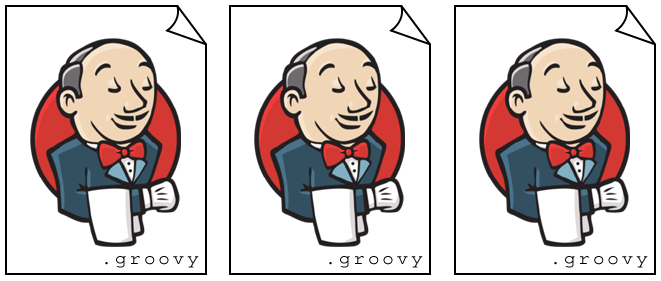In Follow-up: Automating Jenkins, Dirk mentioned already the Job DSL Plugin for creating and managing Jenkins jobs. In this post I will go into the details and show how to actually use it as well as point out the benefits of using it.
The idea of the project is to describe Jenkins jobs with a Groovy-based Domain-specific language (DSL) and then use the Jenkins plugin to create the jobs from this description.
Since a job description is just a Groovy script, it can be kept together with your project in source control.
Describing jobs with the DSL
Let’s have a closer look at the Job DSL and see how to describe a simple Jenkins job:
job('build app') {
description('Builds the app')
scm {
github('ePages-de/app', 'master')
}
steps {
shell('./build.sh')
}
}This snippet describes a quite simple job. We take a repository from GitHub and add an Execute shell step.
You can use one file per job or define multiples jobs in the same file. Since Groovy is a full programming language, you can even program your job definition. You could iterate over a folder with different projects, and depending on the project type, create different jobs.
For an overall overview of DSL commands and how to use them, have a look at the Job DSL Wiki and the Api Viewer.
Creating jobs
Now we have a Groovy file describing a Jenkins job. The next step is to turn it into a real Jenkins job which can be done with the Job DSL Jenkins plugin.
Installing the plugin
The plugin can be installed easily within Jenkins. Just navigate to Manage Jenkins > Manage Plugins. Open the tab Available and filter for “job dsl”. Mark it for installation and click Install. That’s it.
Creating a seed job
The plugin offers a new build step which allows creating new Jenkins jobs from a description written in the DSL. To generate jobs with the DSL you need to create at least one job on your own containing this special build step, the so called seed job.
Create a new job and add the build step Process Job DSLs. The build step offers a few control elements, but we will only care about the radio button, which allows you to switch between Use the provided DSL script and Look on Filesystem.
By choosing the first option, you can enter the DSL script directly in a text area inside this build step. That’s nice if you want to play a bit with the Job DSL to try things. Since we want to put the job scripts under source control, we choose Look on Filesystem:
You can now enter the paths to the DSL scripts (relative to the project’s root directory) line by line into the text area.
Assuming you have a Git repository containing two DSL scripts buildProject.groovy and runTests.groovy on root level, then you just need to put the following lines into the text area:
buildProject.groovy
runTests.groovy(Of course you have to add the repository in the Source Code Management step to the seed job in order to access the files.)
If you now run the seed job, the described jobs will be created. For a small seed job, this usually takes less than a second. If you run the seed job again the existing jobs will just be updated, so the Build History remains and will not be deleted.
Pros and cons
There are a quite a lot of advantages to use the plugin:
-
Code can be versioned using source control. You can see the changes and who did them.
-
The DSL is easy to learn and well documented.
-
Job descriptions are Groovy code - so you can add program logic to your job description as well.
-
If you setup a new Jenkins, you can easily re-create your jobs.
-
Job DSL is an active project and can be found on GitHub. On average, there is one release per month. More than 100 developers contribute to the repository.
I cannot see real disadvantages in using the Job DSL, but still a few things to think about:
-
You can only create jobs which are describable using the offered Job DSL Commands. If you use a lot of exotic plugins which are not covered by the DSL, you probably won’t be able to use it.
-
Developers have to force themselves to change the jobs only by changing the description file and then to regenerate the jobs. Sometimes it might be easy to try out a new setting by directly changing the job using Jenkins’ web interface, but this leads to a divergence of the actual job and its description in the source control. If someone else runs the seed job again, these changes are lost.
Further reading
There are a lot of interesting blog posts about the project which are describing more specialised use cases. I’d like to suggest a few of them:
-
On his blog, Ralf Stuckert posted a little series about the Job DSL plugin and explains how to use it to build a microservice project.
-
In Using Jenkins Job DSL for Job Lifecycle Management, Marcel Birkner gives you an idea how a huge seed job can look like and shows that the plugin can deal with larger projects as well.